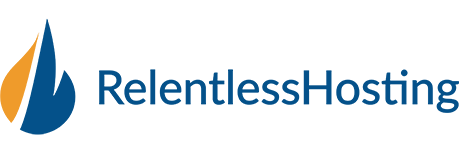To enable outgoing authentication in Outlook 2010 follow these steps:
- Open Microsoft 2010
- Click on File
- Click on Info
- Click on Account Settings
- Click the drop down button titled Account Settings
- Click on your email account
- Click on the change button
- Click on More Settings
- Select the outgoing server tab
- Select my outgoing server requires authentication
- Select log on using
- Enter your username and password for your email account
- Select remember password
- Click ok
- Click next
- Click finish
You should now be able to send emails