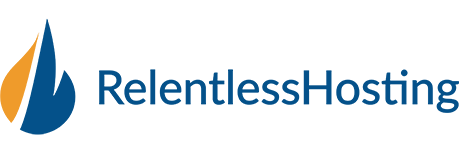1. Open Outlook 2010
2. The Welcome to Outlook 2010 Startup window will appear automatically. Click Next twice and continue to step, Otherwise click the File tab, make sure Info is selected from the left menu and click Add Account.
3. Select Manually configure server settings or additional server types and click Next.
4. Select the Internet E-mail type of account and then click the Next.
5. Next, fill in the account information, using the following details:-Your Name: enter your name — this is the name that will be displayed to recipients of your sent messages.
-Email address: your email address
-Username: same as your email address
-Password: your email password
-Incoming mail server (POP/IMAP): Can be found under "Email Accounts" in cPanel
-Outgoing mail server (SMTP): Can be found under "Email Accounts" in cPanel
“The Host Name which are the Incoming mail server and the Outgoing mail server depend on what server your domain name is currently hosted. For Shared Hosting to check what your Host Name, kindly access http://yourdomain.com/cpanel, you need to replace yourdomain.com with your actual domain name)."
6. Check the box for Remember password if you do not want to enter your password every time you check or send mail from this account.
7. Click the More Settings button.
8. Select the Outgoing Server tab from the top of the new window that opens.
9. Check the box for “My outgoing server (SMTP) requires authentication” and ensure that “Use same settings as my incoming mail server” is selected.Next, click the Advanced tab at the top of the window.
10. For Incoming Server port enter
IMAP : 993(SSL)/143(Non-SSL)
POP : 995(SSL)/110(Non-SSL)
Ensure that SSL is chosen(For SSL settings) from the "Use the following type of encrypted connection drop-down box".
11. For Outgoing Server(SMTP)Enter port
SSL : 465
Non-SSL : 26
From the drop-down box next to Use the following type of encrypted connection(For SSL).
Click the OK button to save your settings.
12. Click the Next button.
13. If the test fails, go through the previous steps and double-check all of your settings in Outlook. If the test is successful, click the Close button.
14. Click the Finish button.
- 21 用戶發現這個有用