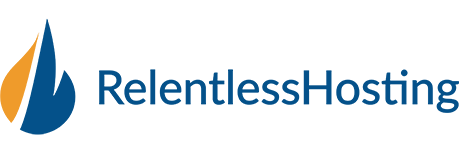1. Go to Settings in your iPhone.
2. Tap Mail, Contacts, Calendars > Add Account.
3. Choose Other > Add Mail Account.
4. Fill out the required fields then tap Next.
Name: your full name
Email: your email address
Password: your email password
Description: Display name in the iPhone email accounts list
-Email address: your email address
-Username: same as your email address
-Password: your email password
-Incoming mail server: Can be found under "Email Accounts" in cPanel
-Outgoing mail server: Can be found under "Email Accounts" in cPanel
5. Tap IMAP or POP.
IMAP is the preferred option if you are accessing your emails with multiple devices.
6. Fill out the INCOMING and OUTGOING MAIL SERVER then tap Next.
-Email address: your email address
-Username: same as your email address
-Password: your email password
Host Name: (POP/IMAP): Can be found under "Email Accounts" in cPanel
-Outgoing mail server (SMTP): Can be found under "Email Accounts" in cPanel
“The Host Name which are the Incoming mail server and the Outgoing mail server depend on what server your domain name is currently hosted. For Shared Hosting to check what your Host Name, kindly access http://yourdomain.com/cpanel, you need to replace yourdomain.com with your actual domain name)."
Host Name : Can be found under "Email Accounts" in cPanel
User Name : your email address
Password : your email password
Verification takes place and if subsequently, a message prompt will appear if you would like to try to setup your account with SSL. Tap No to proceed with the account setup.
After the verification process, make sure Mail is enabled then tap Save.
CONFIGURE SSL SETUP:
1. Go to Settings > Mail, Contacts, Calendars > Select your account > scroll down to OUTGOING MAIL SERVER and tap SMTP > PRIMARY SERVER and make sure Use SSL is enabled and Server Port is 465 then tap Done.
2. Go back to Settings[refer settings.png] > Mail, Contacts, Calendars > Select your account > scroll down and tap Advanced > make sure Use SSL is enabled and Server Port is 993(IMAP) or 995(POP).
CONFIGURE Non-SSL SETUP:
1. Go to Settings > Mail, Contacts, Calendars > Select your account > scroll down to OUTGOING MAIL SERVER and tap SMTP > PRIMARY SERVER and make sure SSL is disabled and Server Port is 26 then tap Done.
2. Go back to Settings[refer settings.png] > Mail, Contacts, Calendars > Select your account > scroll down and tap Advanced > make sure Use SSL is disabled and Server Port is 143(IMAP) or 110(POP).
- 26 Kunder som kunne bruge dette svar