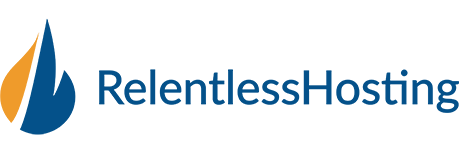1. Open Mac Mail and select Mail > Preferences. (In some Mac computers Mail is already available and you can proceed with Step no. 3.)
2. In the new window that appears, click the Accounts tab in the top menu bar and then click the plus (+) symbol in the lower-left corner.
3. Select Add Other Mail Account… and then click Continue.
4. On the Add a Mail Account page, enter the following information:
-Full Name: this is the name that will be displayed to the recipients of your sent messages.
-Email address: your full email address
-Password: your email password
5. Click Create. A message prompt will appear wherein you may need to enter the information manually.
6. Click Next and on the Incoming Mail Server Info page, enter the following information:
Account Type – Select IMAP/POP.
Mail Server – Enter in the secure server name. This can be found in cPanel under Email Accounts->Configure Mail Client and then scroll to the bottom for the manual settings
User Name – your full email address
Password – your email password
7. Click Next, and on the Outgoing Mail Server Info page, enter the following information:
Mail Server – Enter in the secure server name. This can be found in cPanel under Email Accounts->Configure Mail Client and then scroll to the bottom for the manual settings
User Name – Enter your full email address
Password – your email password
8. Click Create. Mac Mail creates the account.
Configure incoming and outgoing port numbers
1. On the Account Information tab of the Accounts page, click the list next to Outgoing Mail Server (SMTP), and then select Edit SMTP Server List.
2. In the list of outgoing servers that are set up within Mac Mail, ensure that the one belonging to your account is selected. Then, click the Advanced tab under the list.
3. On the Advanced tab, select Use custom port and enter 465. Make sure the use SSL box is checked and Authentication is set to password. Then, click OK.
4. On the Accounts page, click the Advanced tab.
5. For the value of Port, enter 993 for IMAP or 995 for POP3
6. Close the preferences window and make sure you click Save
Configuration is complete. You can close the Preferences window and start using Email through Mac Mail.
- 26 Корисниците го најдоа ова како корисно
Понудени резултати
How to make iPhone save sent emails
On the iPhone:1. Click Settings2. Click Mail, Contact, Calendars3. Select the Mail account you...
How do i enable outgoing server authentication on Outlook 2010?
On all our servers authentication is required for all outgoing email to prevent spam. You will...
What are the email server settings for IMAP, POP3 and SMTP
You can get the details needed for your email client from within cPanel. Follow these steps to...
How do I access WebMail?
You can access Webmail by going to http://yourdomain.com/webmail
Email Set up :: Mac Mail (Non-SSL)
1. Open Mac Mail and select Mail > Preferences. (In some Mac computers Mail is already...